Reading blogs with Thunderbird
Posted
I’ve always been a big fan of blogging and noticed in the recent years that I really dislike how social networks displaced the blogosphere as the main form of social interaction on the web. I believe that blogging decentralizes power by giving each author control over their content and leads to relationship networks that mimic how humans work better than algorithmically generated timelines.
When I decided to return to blog reading, I choose The Old Reader as my main blogging client, after I started noticing more and more people talking about Feedly, I decided to give it a try and ended up using it as my main client for many months. I think both The Old Reader and Feedly are awesome but something happened just after I decided to delete/deactivate my Facebook account (a topic for a different post). I logged to Feedly using Facebook and I think something went bonkers because I was logged out of all my instances in all my devices, and couldn’t get back in. So, I decided to maybe find a solution for my blogging needs that was not tied to a Cloud-based SaaS, something that would be under my control and as some people saw on twitter:
https://twitter.com/soapdog/status/1058070184035057664
I moved back using Mozilla Thunderbird as my main mail client. Thunderbird can also read blog feeds and thats what this post is all about.
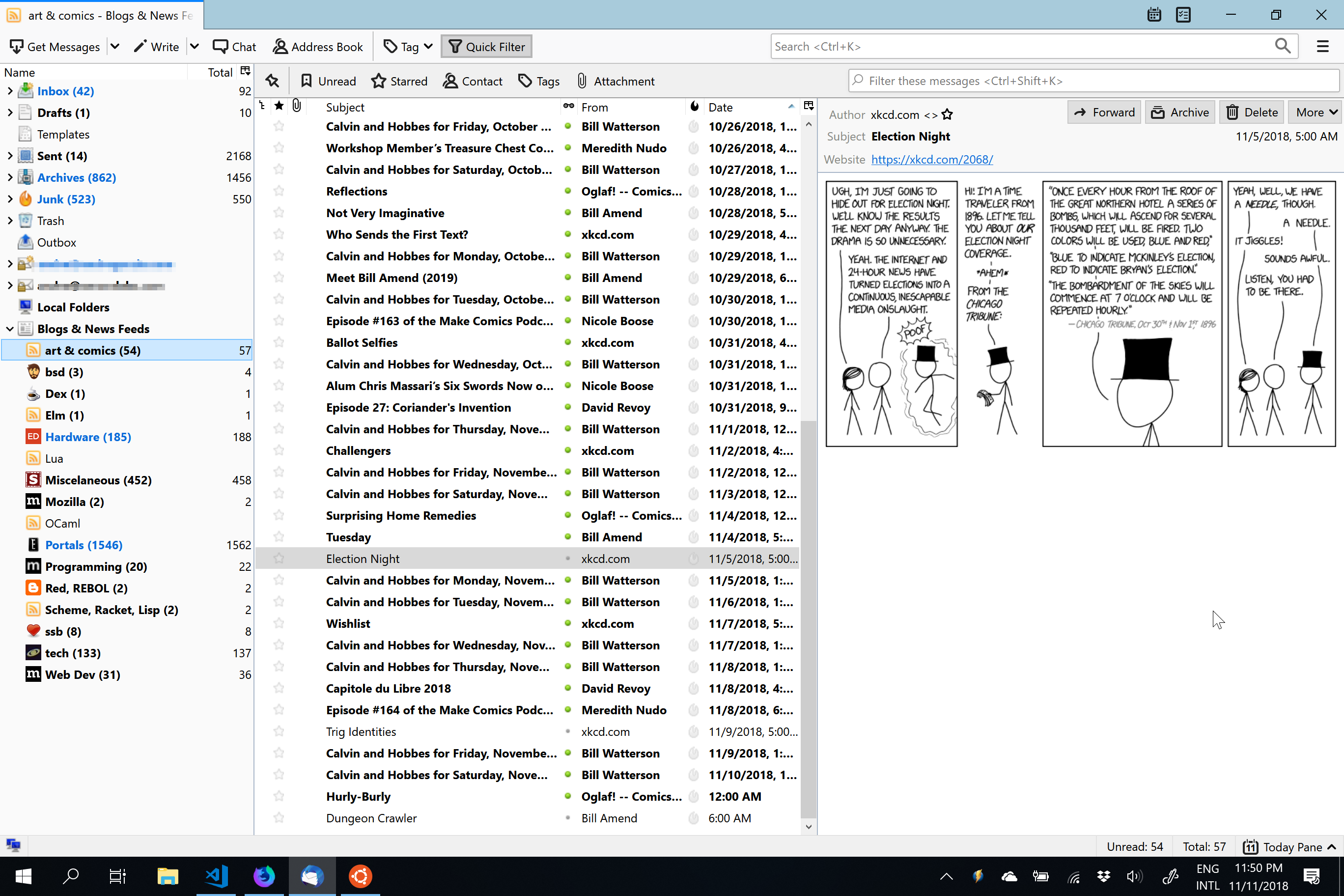
Mozilla Thunderbird showing blogs
So come with me to learn more about how to set it up and also to get a copy of my OPML feed with the list of blogs I am following.
Setting up Thunderbird for reading blogs
Thunderbird is built around the concept of accounts, which is a metaphor kinda of stretched far here but it is how it works. To add blog reading features to it, you need to go into the Options → Account Settings and select Add Feed Account. This is an umbrella account which will hold all your blog subscriptions. Once you have it, it will start appearing on the sidebar on the right on the Thunderbird main interface as shown on the shot above.
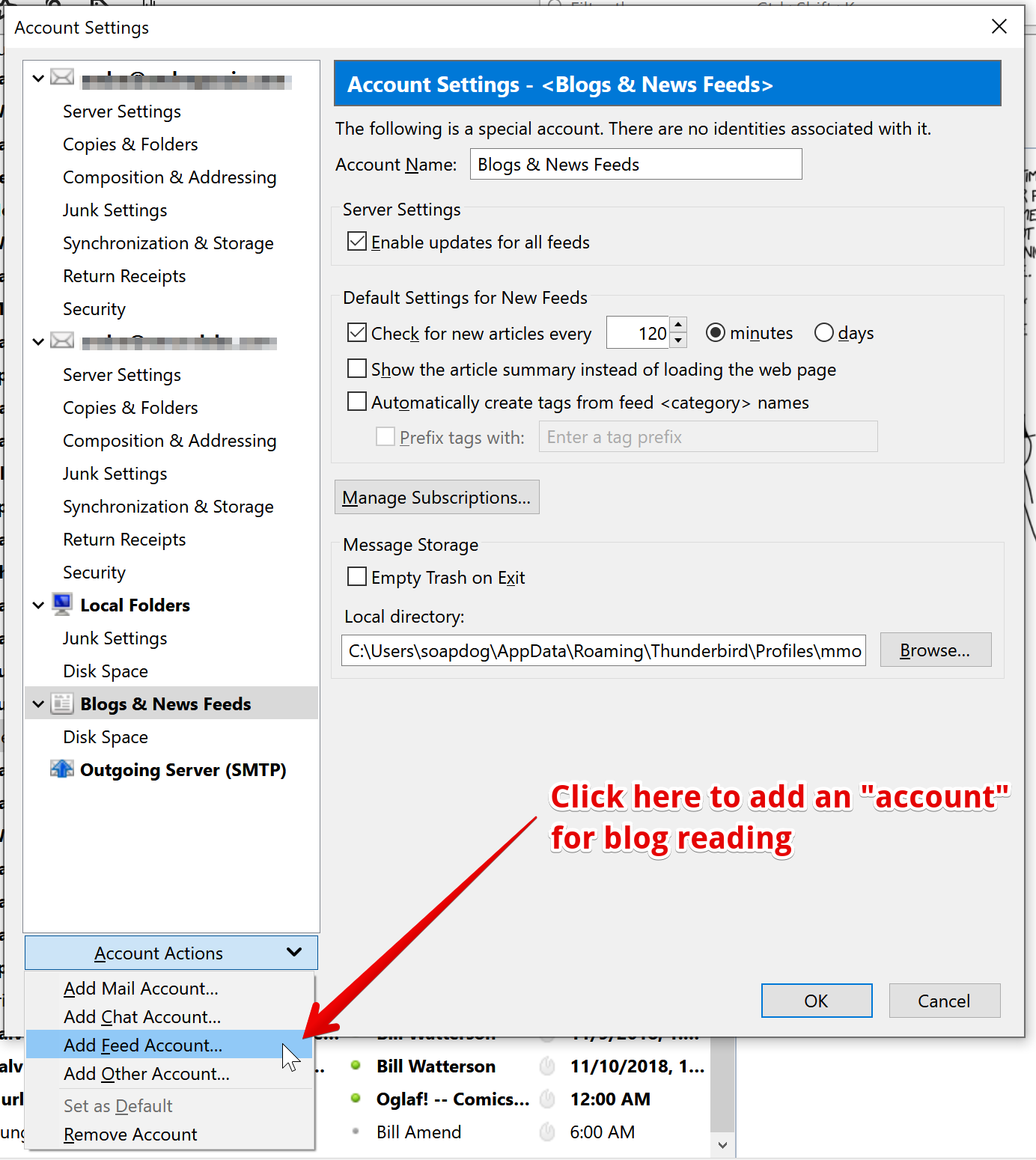
Adding a blog reading (aka Feed) account
Adding Blogs
Once you find a blog that interests you, you fetch the feed URL for the blog which is usually in the RSS or ATOM formats. For example, this site here is distributed in both formats using the following URLs for each standard:
Once you have the feed URL, you can add it to Thunderbird by right-clicking the account on the sidebar (it is usually called “Blogs & News Feeds”) and selecting subscribe:
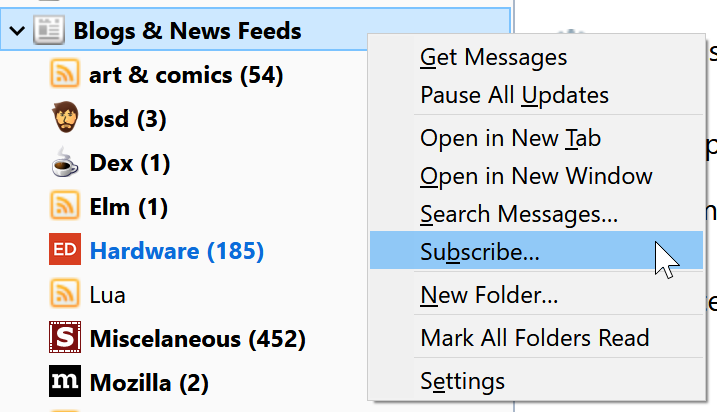 .
.
That will open the Manage subscriptions interface which is used for all things blogging on Thunderbird. You can just paste the feed URL onto the Feed URL input field, click Add, and poof, your Thunderbird will start tracking and fetching articles from that blog.
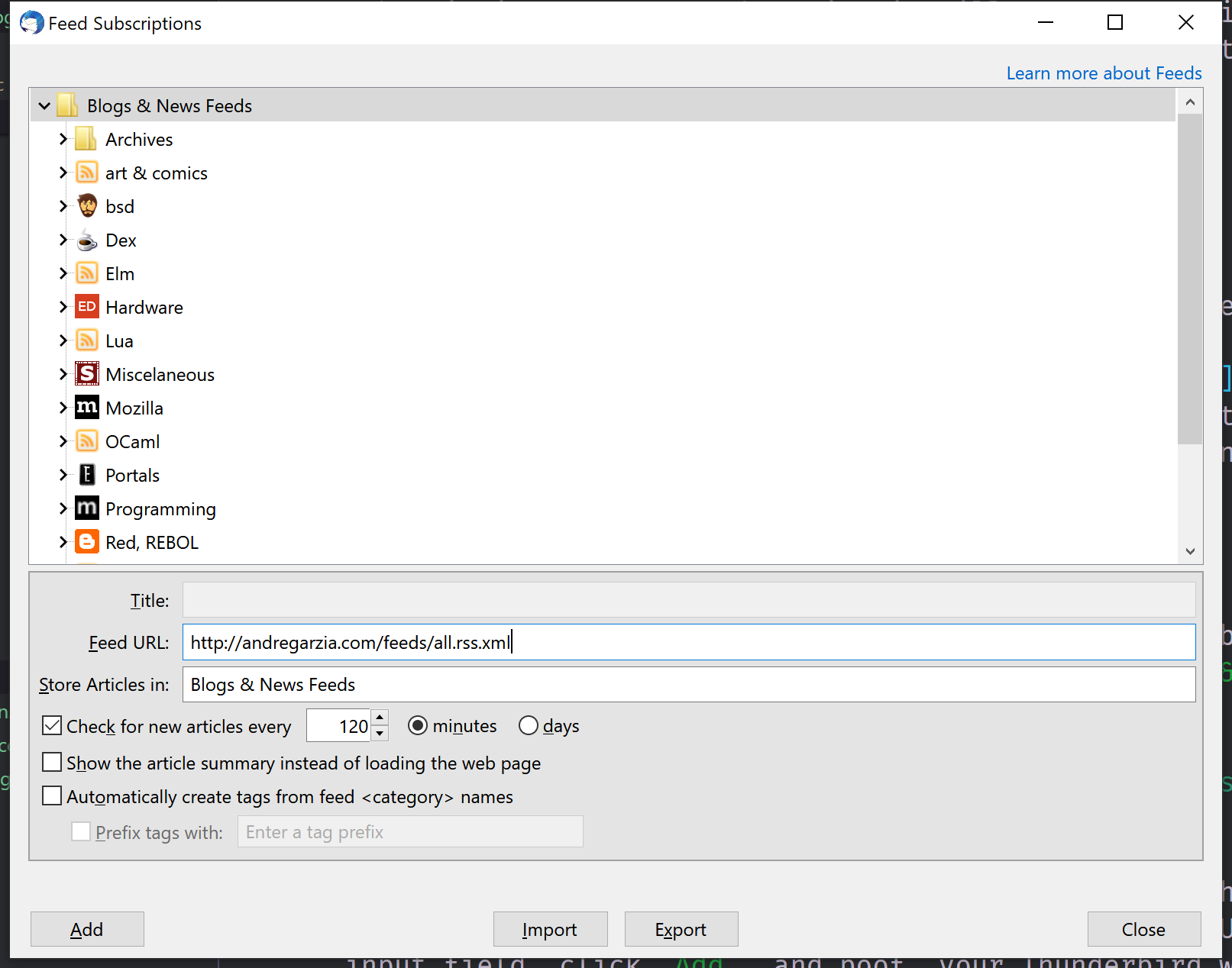
Feed subscription management interface
You can use that interface or the contextual menu from clicking the feed account on the sidebar to rename items, add folders for organization, and making your blogging experience whatever you like. By default Thunderbird will fetch all the feeds every 120 minutes.
Reading Blogs
Once you have subscribed to your favorite blogs, you can simply click on them under the feed account to see the articles they published. Clicking on an article might open the full content or some abreviated chunk, in this case, you’ll need to double click to open the full article at the blog site itself.
Exchanging subscription lists
Part of the fun of the blogosphere is curating a collection of subscriptions and sharing them. The format of choice is the OPML format (which was originally created for saving outlines but works great for subscription lists). On that same Manage subscriptions interace, you also have an export and import buttons which can be used to import and export OPML files. This is a cool way to share cool blogs with your friends and to get started by picking a list from someone who have similar interests as you.
You can get my current (as of November 2018) subscriptions list here: https://andregarzia.com/files/subscriptions_november.opml
Conclusion
I hope this post helps you back into the blogosphere. Blogs are awesome and much cooler than those silos from Facebook and similar networks. By using Thunderbird as your blog reader, you’re in control of your data. No SaaS is mining your reading habits, no cloud will go down thus rendering your feed impossible to access, no leakage of your identity will happen due to the requirement of signing-up. If we’re all serious about decentralization and making an internet for humans and made by humans, then, blogging is an integral part of it.
If you have a blog, please send it to me, I can be contacted using:
- Mastodon: @soapdog@toot.cafe
- Twitter: @soapdog
- Scuttlebutt: @gaQw6z30GpfsW9k8V5ED4pHrg8zmrqku24zTSAINhRg=.ed25519
Happy blogging!